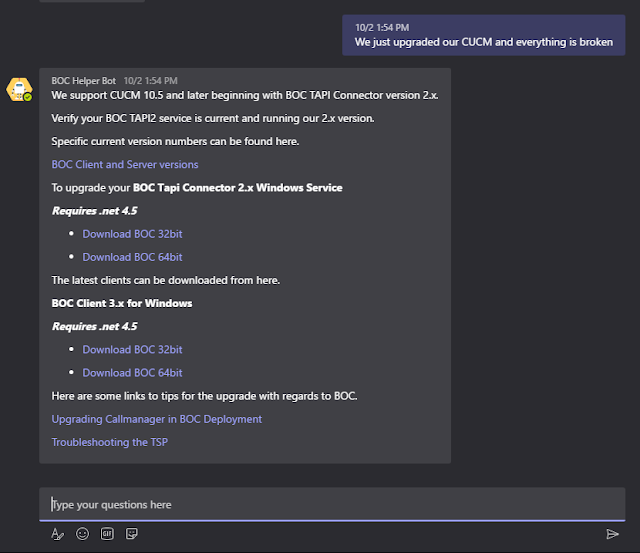
Last week I showed you how to build the Azure components to hold your bot, and how to get it up and running. This week we'll explore how to configure channels and add your bot to Teams.
Step 1. Login
Navigate to https://dev.botframework.com/bots
Select your bot.
After you select your bot, you will see the Connect to Channels screen.
You can test your bot on the right with the test button. Configuring your bot for Teams really couldn't be easier, you click the Teams logo in the "Add a Channel" Section, and it moves it up in the list of configured.
From there simply click the link that says "Get bot embed codes"
Paste the url in the Teams section into your browser and your bot is added to Teams, and you will see it in the chat section. Enjoy.
Doug Routledge
Teams, Skype for Business, SQL, Exchange, UC, Full Stack Developer

Doug is the co-found of Bridge Communications, and also leads the development team.
|


No comments:
Post a Comment
Any spam comments will be deleted and your user account will be disabled.